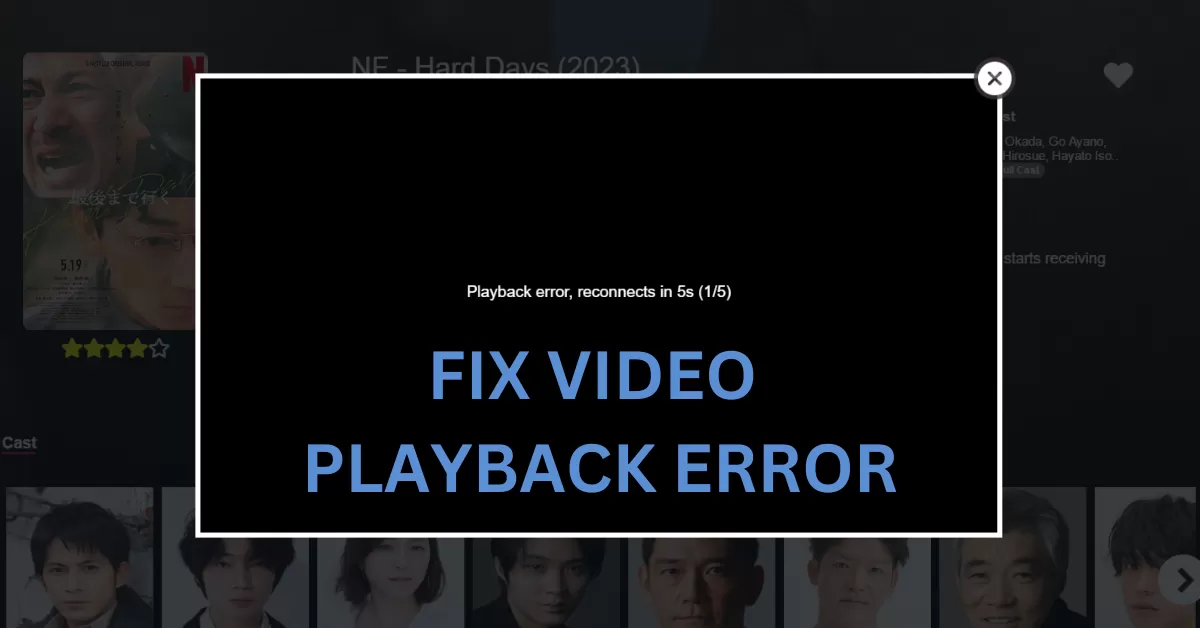How To Fix Playback Error On IPTV Smarters Pro And Smarters Player Lite
Experiencing playback errors on IPTV Smarters can be frustrating. Fortunately, addressing these issues systematically can significantly enhance your streaming enjoyment. Here’s a streamlined guide, focusing initially on VPN-related and service provider concerns, to help you navigate and resolve common obstacles.
If you’re looking for a reliable IPTV service, check out our IPTV for a seamless experience.
1. Check Your VPN Connection
Your first action if you’re encountering streaming issues should be to evaluate your VPN connection. An inferior VPN can lead to buffering, connection errors, or ISP blocking.
Switching to a more reliable VPN provider like ExpressVPN, NordVPN, or IPVanish is recommended to ensure a stable and secure connection.
You can also try to connect without a VPN; usually, VPNs are not that critical. Yes, it provides more privacy, but the police won’t come banging on your door because you are watching Wonka!
2. Contact Your IPTV Provider
Before making any alterations, it’s crucial to reach out to your IPTV provider. They might be facing server issues or could offer replacement servers or alternative solutions to enhance your streaming experience.
Check our offers; you can request a trial before buying because we are confident our service is good! We have a rotation of three servers in case of downtimes—test us out!
3. Use a VPN to Avoid ISP Blocking
Streaming on IPTV Smarters Pro without a VPN may expose you to ISP throttling or blocking.
Employing a trustworthy VPN can avert these issues and safeguard your privacy.
If you don’t want to pay for a VPN, check out Proton VPN.
4. Restart the App or Device
Often, a simple restart of the IPTV Smarters app or your streaming device can fix numerous problems.
This step can eliminate temporary glitches affecting performance.
5. Check Your Internet Connection
Ensure that your internet connection is robust and fast enough for streaming. A weak connection can result in loading and buffering issues. We recommend at least a 20 Mbps connection to run the server smoothly.
Also, ensure your router is close to your IPTV device because usually, IPTV sticks have small Wi-Fi receptors! It needs to be near the router! You can also attach an Ethernet cable as it offers better internet speed!
6. Regular App Updates
Keeping IPTV Smarters Pro up-to-date is crucial. Updates often include bug fixes and enhancements for streaming quality.
Check here for any updates on their original website: IPTV Smarters.
7. Clear the App’s Cache
Clearing the app’s cache can address issues related to app crashes and blank screens by removing temporary files that might be causing the problem.
Here is a guide on how to do so:
8. Consider Reinstalling
If persistent issues remain, uninstalling and then reinstalling IPTV Smarters can act as a reset, potentially resolving outstanding issues.
9. Switch to an Alternative Player
Encountering these playback issues might be due to the app you are currently using being outdated or inadequate, or your IPTV provider’s server not being compatible with it. So again, I would recommend checking with your provider. By the way, we also offer free IPTV consultation through WhatsApp; send a message to get a trial and resolve your problems. For the IPTV app, I recommend checking our blog posts on IPTV apps and seeing which one you prefer. We also have their premium unlocked if you are a client of ours.
10. Adjust Player Settings for Compatibility
If you face audio or video incompatibility issues, tweaking player settings within IPTV Smarters, such as opting for software decoding and ensuring hardware acceleration, can mitigate many of these concerns.
Adhering to this step-by-step approach can help you tackle and fix most problems encountered with IPTV Smarters, from VPN-related issues to app-specific glitches, ensuring a smooth streaming experience.
If you need further help, shoot us a message here: WhatsApp.